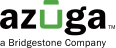patch
https://services.azuga.com/azuga-ws-oauth/v3/geomarks/update/.json
The update geofence API allows you to edit the details of an existing geofence. Only one geofence can be updated by a single API call. You are allowed to update geofences for those you have access to modify.
Sample Requesthttps://services.azuga.com/azuga-ws-oauth/v3/geomarks/c7901e27-0914-11ed-9e0e-33ad67f9cc1d.json
{
"name": "test-geofence123",
"latitude": 39.3642834,
"longitude": -74.4229266,
"address": "Atlantic City, NJ, USA",
"color": "#15eb15",
"landmarkCategory": {
"name": "AAA customer",
"categoryId": "ad06e894-5c88-11ea-9163-8bcd2b9b59cc"
},
"iconName": "Default",
"groupIds": [
"20fe8441-e730-11ec-898a-05437a90b851"
],
"alertType": "IN",
"notEntered": 0,
"notExited": 0,
"fenceType": "Circular",
"geoMarkType": 1,
"radiusUnit": "meters",
"geofenceRadius": 90,
"activationDate": "",
"inActivationDate": "",
"workHours": "trackAllTime",
"webNotificationEnabled": false,
"mobileNotificationEnabled": false,
"soundNotification": false,
"alertNotification": false,
"userIds": [],
"ccAddress": "",
"mode": 1,
"roleIds": null,
"customAlertHours": 1,
"emailAdminGeo": false,
"emailDriverGeo": false,
"email": ["[email protected]","[email protected]"]
}API Response explanation
Field | Description | Data Type |
|---|---|---|
generatedAtInMillis | API generation timestamp in UTC milliseconds | Long |
data | API Message (Success/Failure) | String |
error | Error description - if any | List<Error> |